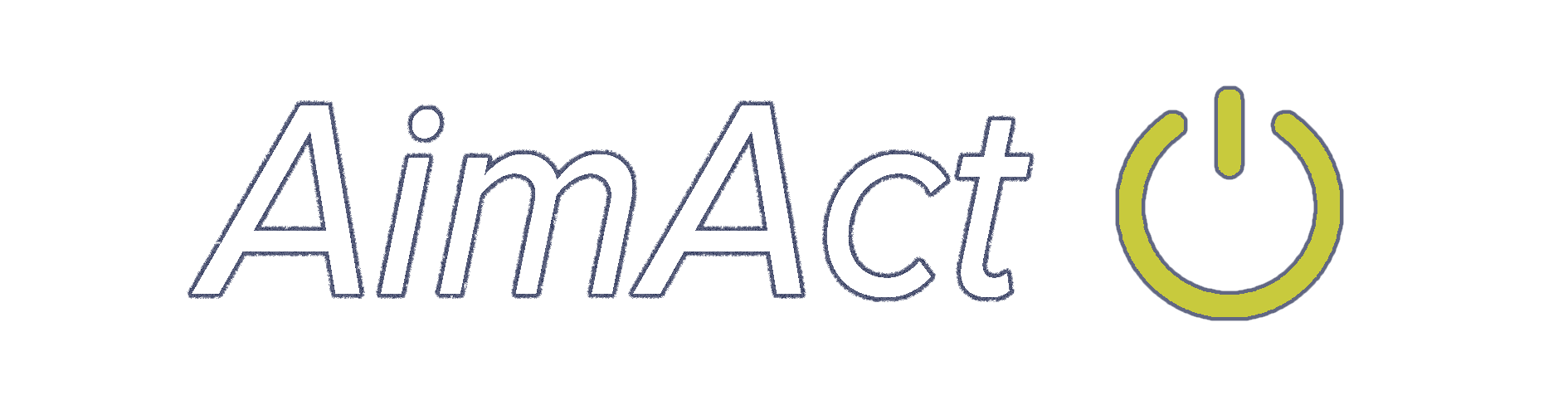We use cookies to make your experience better.
To comply with the new e-Privacy directive, you agree to the privacy policy and our use of cookies.
Plugable Technologies USB 2.0 Wireless N 802.11n 150 Mbps Nano WiFi Network Adapter (Realtek RTL8188EUS Chipset) Driverless Plug and Play for Windows
SKU
USB-WIFINT
£16.00
£13.33
In Stock
USB 2.0 Wireless N 802.11n 150 Mbps Nano WiFi Network Adapter (Realtek RTL8188EUS Chipset) Driverless Plug and Play for Windows

Free delivery on orders over £100
Compact Easy-to-Add WiFi
The Plugable Nano WiFi USB Adapter is a simple way to add WiFi to a desktop, or to keep plugged into a laptop whose built-in WiFi isn't working anymore.
Simple, sturdy, and compatible with Windows 10, 8.x, and 7. The adapter is ready to work on most devices out of the box, with drivers available separately for download (not included with the adapter).
Compliant to the Wi-Fi Alliance's Wi-Fi 4 specification, with backward compatibility to previous WiFi standards, this adapter can establish up to a 150Mbps link rate to a 2.4GHz wireless access point for a fast and stable connection.
The adapter fits snugly against the side of your laptop or PC, reducing the likelihood of breakage and staying out of the way of your other devices. The unobtrusive red LED inside the adapter helps indicate wireless activity while keeping your focus on the task at hand.
Choose Better Connection Stability or Better Performance
WiFi relies on a harmony between your router, and the device connecting to it. In less populated areas be sure that your access point uses 40MHz channel widths (instead of 20MHz) to get the optimal performance from the adapter, otherwise performance will be halved. However, for more dense urban environments, it may be necessary to use 20MHz channel widths to compete with surrounding radio interference.
Due to being a single-band adapter, the adapter will only connect to 2.4GHz access points. 2.4GHz WiFi technology has the advantage of offering better range than those using 5GHz.
Configuring for the Best Connection While Avoiding Wireless Interference
To get the best performance, there are technical considerations to make. Be sure that the adapter is plugged into the front of your computer if using a tower-style PC, use a USB 2.0 port (instead of USB 3.0), and try to keep a clear line-of-sight between your WiFi adapter and the router. This will help to avoid common sources of 2.4GHz wireless interference in order to provide optimal range and performance.
The Plugable Nano WiFi USB Adapter is a simple way to add WiFi to a desktop, or to keep plugged into a laptop whose built-in WiFi isn't working anymore.
Simple, sturdy, and compatible with Windows 10, 8.x, and 7. The adapter is ready to work on most devices out of the box, with drivers available separately for download (not included with the adapter).
Compliant to the Wi-Fi Alliance's Wi-Fi 4 specification, with backward compatibility to previous WiFi standards, this adapter can establish up to a 150Mbps link rate to a 2.4GHz wireless access point for a fast and stable connection.
The adapter fits snugly against the side of your laptop or PC, reducing the likelihood of breakage and staying out of the way of your other devices. The unobtrusive red LED inside the adapter helps indicate wireless activity while keeping your focus on the task at hand.
Choose Better Connection Stability or Better Performance
WiFi relies on a harmony between your router, and the device connecting to it. In less populated areas be sure that your access point uses 40MHz channel widths (instead of 20MHz) to get the optimal performance from the adapter, otherwise performance will be halved. However, for more dense urban environments, it may be necessary to use 20MHz channel widths to compete with surrounding radio interference.
Due to being a single-band adapter, the adapter will only connect to 2.4GHz access points. 2.4GHz WiFi technology has the advantage of offering better range than those using 5GHz.
Configuring for the Best Connection While Avoiding Wireless Interference
To get the best performance, there are technical considerations to make. Be sure that the adapter is plugged into the front of your computer if using a tower-style PC, use a USB 2.0 port (instead of USB 3.0), and try to keep a clear line-of-sight between your WiFi adapter and the router. This will help to avoid common sources of 2.4GHz wireless interference in order to provide optimal range and performance.
| SKU | USB-WIFINT |
|---|---|
| EAN | 0819927010258 |
| Manufacturer | PLUGABLE TECHNOLOGIES |
| In Stock | Y |
| Data transmission | |
|---|---|
| Maximum data transfer rate | 408 Mbit/s |
| Performance | |
| 2.4 GHz | Yes |
| 5 GHz | No |
| Networking standards | IEEE 802.11n |
| Maximum data transfer rate | 408 Mbit/s |
| Network | |
| Networking standards | IEEE 802.11n |
| Features | |
| 2.4 GHz | Yes |
| 5 GHz | No |
| Networking standards | IEEE 802.11n |
| Maximum data transfer rate | 408 Mbit/s |
| Bluetooth | No |
| Maximum data transfer rate (2.4 GHz) | 150 Mbit/s |
| Ports & interfaces | |
| USB connector type | USB Type-A |
| USB 2.0 ports quantity | 1 |
| Power | |
|---|---|
| Power over Ethernet (PoE) | No |
| Design | |
| Product colour | Black |
| LED indicators | Activity |
| Antenna | |
| Antenna type | Internal |
| Antennas quantity | 1 |
| Antenna features | Integrated antenna |
| Indication | |
| LED indicators | Activity |
| Logistics data | |
| Quantity per pack | 1 pc(s) |